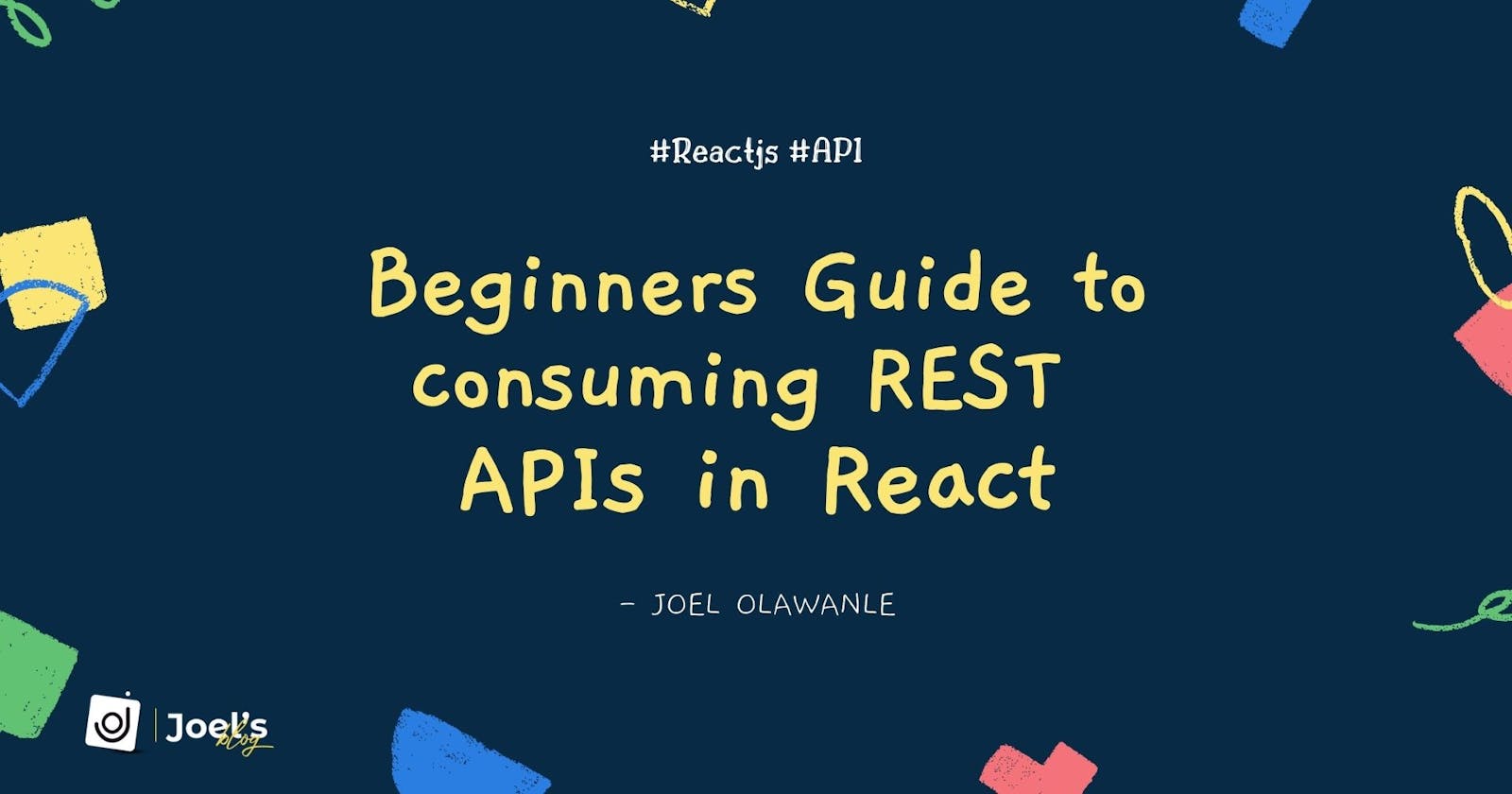Beginners Guide to Consuming REST APIs in React
Working with Fetch API and Axios in React
Introduction
React is a popular frontend framework that developers use to create applications. You will need to integrate APIs into your React application at some point if you want to build real-world applications. Every developer who wants to build modern, real-world web applications with React must understand how to consume APIs to fetch data into React applications.
In this beginners guide, we will learn how to consume RESTful API in React, including fetching, deleting, and adding data. We'll also go over the two main ways to consume RESTful APIs and how to use them with React hooks.
What Is a REST API?
If you've ever spent any time programming or researching programming, you've almost certainly come across the term "API." API stands for Application Programming Interface, and it is a medium that allows different applications to communicate programmatically with one another and return a response in real time.
Roy Fielding defined REST as an architectural style and methodology commonly used in the development of internet services, such as distributed hypermedia systems, in 2000. It is an acronym that stands for "REpresentational State Transfer."
When a request is made via a REST API, it sends a representation of the resource's current state to the requester or endpoint. This state representation can take the form of JSON (JavaScript Object Notation), XML, or HTML. JSON is the most widely used file format because it is language-independent and can be read by both humans and machines.
For example:
[
{
"userId": 1,
"id": 1,
"title": "sunt excepturi",
"body": "quia et suscipit\nsuscipit recusandae consequuntur "
},
{
"userId": 1,
"id": 2,
"title": "qui est esse",
"body": "est rerum tempore vitae\nsequi sint nihil"
}
]
Consuming REST API’s in React
Consuming REST APIs in a React Application can be accomplished in a variety of ways, but in this guide, we will look at two of the most popular approaches: Axios (a promise-based HTTP client) and Fetch API (a browser in-built web API).
Note: To fully comprehend this guide, you should be familiar with JavaScript, React, and React hooks, as they are central to it.
Before we get into how to consume APIs, it's important to understand that consuming APIs in React is very different from how it's done in JavaScript because these requests are now done in a React Component. In our case, we would be using functional components, which necessitates the use of two major React Hooks:
- useEffect Hook: In React, we perform API requests within the
useEffect()hook so that it renders either immediately when the app mounts or after a specific state is reached. This is the general syntax that will be used:
useEffect(() => {
// data fetching here
}, []);
- useState Hook: When we request data, we must prepare a state in which the data will be stored when it is returned. We can save it in a state management tool such as Redux or in a context object. To keep things simple, we'll store the returned data in the React local state.
const [posts, setPosts] = useState([]);
Let's now get into the meat of this guide, where we'll learn how to get, add, and delete data using the JSONPlaceholder posts API. This knowledge is applicable to any type of API, as this guide is intended for beginners.
Consuming APIs Using The Fetch API
The Fetch API is a JavaScript built-in method for retrieving resources from a server or an API endpoint. This is built-in and does not require the installation of any dependencies or packages.
The fetch() method requires a mandatory argument, which is the path or URL to the resource you want to fetch, and then returns a Promise so you can handle success or failure using the then() and catch() methods.
A basic fetch request is very simple to write and looks like this: We are simply fetching data from a URL that returns data as JSON and then logging it to the console:
fetch('https://jsonplaceholder.typicode.com/posts?_limit=10')
.then(response => response.json())
.then(data => console.log(data));
Note: The default response is usually a regular HTTP response rather than the actual JSON, but we can get our output as a JSON object by using the response's json() method.
Performing GET Request in React With Fetch API
The HTTP GET method can be used to request data from an endpoint; as previously stated, the Fetch API accepts one mandatory argument, which is true; it also accepts an option argument, which is optional, especially when using the GET method, which is the default; however, for other methods such as POST and DELETE, it is necessary to attach the method to the options array:
fetch(url, {
method: "GET" // default, so we can ignore
})
So far, we've learned how things work, so let's put everything we've learned together and perform a get request to fetch data from our API. As previously stated, we'll be using the free online API JSONPlaceholder to fetch a list of posts into our application:
import React, { useState, useEffect } from 'react';
const App = () => {
const [posts, setPosts] = useState([]);
useEffect(() => {
fetch('https://jsonplaceholder.typicode.com/posts?_limit=10')
.then((response) => response.json())
.then((data) => {
console.log(data);
setPosts(data);
})
.catch((err) => {
console.log(err.message);
});
}, []);
return (
// ... consume here
);
};
We created a state in the preceding code to store the data we will retrieve from the API so that we can consume it later in our application, and we also set the default value to an empty array.
const [posts, setPosts] = useState([]);
The major operation then occurred in the useEffect state, so that the data/posts are fetched as soon as the application loads. The fetch request yields a promise, which we can either accept or reject:
useEffect(() => {
fetch('https://jsonplaceholder.typicode.com/posts?_limit=10').then(
(response) => console.log(response)
);
}, []);
This response contains a large amount of data, such as the status code, text, and other information that will be needed to handle errors later. So far, we've handled a resolve using .then(), but it returned a response object, which isn't what we wanted, so we need to resolve the Response object to JSON format using the json() method, which also returns a promise for us to get the actual data using the second .then().
useEffect(() => {
fetch('https://jsonplaceholder.typicode.com/posts?_limit=10')
.then((response) => response.json())
.then((data) => {
console.log(data);
setPosts(data);
});
}, []);
If we look at the console, we'll see that we've retrieved 10 posts from our API, which we've also set to the state we specified earlier. This is not complete because we have only handled the promise's resolve and not the promise's rejection, which is handled using the .catch() method:
useEffect(() => {
fetch('https://jsonplaceholder.typicode.com/posts?_limit=10')
.then((response) => response.json())
.then((data) => {
console.log(data);
setPosts(data);
})
.catch((err) => {
console.log(err.message);
});
}, []);
So far we have seen how to perform a GET request, this can be consumed easily into our aplication by looping through our array:
const App = () => {
// ...
return (
<div className="posts-container">
{posts.map((post) => {
return (
<div className="post-card" key={post.id}>
<h2 className="post-title">{post.title}</h2>
<p className="post-body">{post.body}</p>
<div className="button">
<div className="delete-btn">Delete</div>
</div>
</div>
);
})}
</div>
);
};
export default App;
Performing POST Request in React With Fetch API
The HTTP POST method can be used to send data from an endpoint; it works similarly to the GET request, with the main difference being that the method and two additional parameters must be added to the optional object:
const addPosts = async (title, body) => {
await fetch('https://jsonplaceholder.typicode.com/posts', {
method: 'POST',
body: JSON.stringify({
title: title,
body: body,
userId: Math.random().toString(36).slice(2),
}),
headers: {
'Content-type': 'application/json; charset=UTF-8',
},
})
.then((response) => response.json())
.then((data) => {
setPosts((posts) => [data, ...posts]);
setTitle('');
setBody('');
})
.catch((err) => {
console.log(err.message);
});
};
The major parameters that will appear strange are the body and header. The body holds the data we want to pass into the API, which we must first stringify because we are sending data to a web server, and the header tells the type of data, which is always the same when consuming REST API's. We also set the state to hold the new data and distribute the remaining data into the array.
Looking at the addPost() method we created, it expects these data from a form or whatever; in our case, I created a form, obtained the form data via states, and then added it to the method when the form was submitted:
import React, { useState, useEffect } from 'react';
const App = () => {
const [title, setTitle] = useState('');
const [body, setBody] = useState('');
// ...
const addPosts = async (title, body) => {
await fetch('https://jsonplaceholder.typicode.com/posts', {
method: 'POST',
body: JSON.stringify({
title: title,
body: body,
userId: Math.random().toString(36).slice(2),
}),
headers: {
'Content-type': 'application/json; charset=UTF-8',
},
})
.then((response) => response.json())
.then((data) => {
setPosts((posts) => [data, ...posts]);
setTitle('');
setBody('');
})
.catch((err) => {
console.log(err.message);
});
};
const handleSubmit = (e) => {
e.preventDefault();
addPosts(title, body);
};
return (
<div className="app">
<div className="add-post-container">
<form onSubmit={handleSubmit}>
<input type="text" className="form-control" value={title}
onChange={(e) => setTitle(e.target.value)}
/>
<textarea name="" className="form-control" id="" cols="10" rows="8"
value={body} onChange={(e) => setBody(e.target.value)}
></textarea>
<button type="submit">Add Post</button>
</form>
</div>
{/* ... */}
</div>
);
};
export default App;
Performing DELETE Request in React With Fetch API
The HTTP DELETE method can be used to remove data from an endpoint; it works similarly to the GET request, with the main difference being the addition of the method:
const deletePost = async (id) => {
await fetch(`https://jsonplaceholder.typicode.com/posts/${id}`, {
method: 'DELETE',
}).then((response) => {
if (response.status === 200) {
setPosts(
posts.filter((post) => {
return post.id !== id;
})
);
} else {
return;
}
});
};
This is triggered when the button is clicked, and we get the id of the specific post in which the button was clicked, and then we remove that data from the entire retuned data. This will be removed from the API but not immediately from the UI, which is why we have added a filter to remove the data as well. For each item in the loop, your delete button will look like this:
const App = () => {
// ...
return (
<div className="posts-container">
{posts.map((post) => {
return (
<div className="post-card" key={post.id}>
{/* ... */}
<div className="button">
<div className="delete-btn" onClick={() => deletePost(post.id)}>
Delete
</div>
</div>
</div>
);
})}
</div>
);
};
export default App;
Using Async/Await in Fetch API
So far, we've seen how to make fetch requests normally using the promise syntax, which can be confusing at times due to the. Then comes the chaining. We can avoid the.then chaining by using Async/await and write more readable code.
To use async/await, first call async in the function, and then when making a request and expecting a response, add the await syntax in front of the function to wait until the promise settles with the result.
When we use async/await, all of our Fetch requests will look like this:
import React, { useState, useEffect } from 'react';
const App = () => {
const [title, setTitle] = useState('');
const [body, setBody] = useState('');
const [posts, setPosts] = useState([]);
// GET with fetch API
useEffect(() => {
const fetchPost = async () => {
const response = await fetch(
'https://jsonplaceholder.typicode.com/posts?_limit=10'
);
const data = await response.json();
console.log(data);
setPosts(data);
};
fetchPost();
}, []);
// Delete with fetchAPI
const deletePost = async (id) => {
let response = await fetch(
`https://jsonplaceholder.typicode.com/posts/${id}`,
{
method: 'DELETE',
}
);
if (response.status === 200) {
setPosts(
posts.filter((post) => {
return post.id !== id;
})
);
} else {
return;
}
};
// Post with fetchAPI
const addPosts = async (title, body) => {
let response = await fetch('https://jsonplaceholder.typicode.com/posts', {
method: 'POST',
body: JSON.stringify({
title: title,
body: body,
userId: Math.random().toString(36).slice(2),
}),
headers: {
'Content-type': 'application/json; charset=UTF-8',
},
});
let data = await response.json();
setPosts((posts) => [data, ...posts]);
setTitle('');
setBody('');
};
const handleSubmit = (e) => {
e.preventDefault();
addPosts(title, body);
};
return (
// ...
);
};
export default App;
Handling Errors
In this section, we'll look at how to handle errors both traditionally and with async/await. We can use the response data to handle errors in the Fetch API, or we can use the try/catch statement when using async/await. Let's look at how we can do this normally in Fetch API:
const fetchPost = () => {
fetch('https://jsonplaceholder.typicode.com/posts?_limit=10')
.then((response) => {
if (!response.ok) {
throw Error(response.statusText);
}
return response.json();
})
.then((data) => {
console.log(data);
setPosts(data);
})
.catch((err) => {
console.log(err.message);
});
};
You can read more about Fetch API errors here.
And for async/await we can use the try and catch like this:
const fetchPost = async () => {
try {
const response = await fetch(
'https://jsonplaceholder.typicode.com/posts?_limit=10'
);
const data = await response.json();
setPosts(data);
} catch (error) {
console.log(error);
}
};
Consuming APIs Using Axios
Axios is an HTTP client library based on promises that makes it simple to send asynchronous HTTP requests to REST endpoints. This end point in our case is the JSONPlaceholder Posts API, to which we will make GET, POST, and DELETE requests.
Installing and Configuring an Axios Instance
Axios, unlike the Fetch API, is not built-in, so we will need to incorporate it into our project in order to use it. We can add Axios to our project by running the following command:
npm install axios
Once this has been successfully installed, we can proceed to create an instance, which is optional but recommended as it saves us from unnecessary repetition. To create an instance, we use the .create() method, which can be used to specify information such as the URL and possibly headers:
import axios from "axios";
const client = axios.create({
baseURL: "https://jsonplaceholder.typicode.com/posts"
});
Performing GET Request in React With Axios
We will use the instance we declared earlier for this, and all we will do is set the parameters, if any, and get the response as json by default. Unlike the Fetch API method, no option is required to declare the method; we simply attach the method to the instance and query it.
useEffect(() => {
client.get('?_limit=10').then((response) => {
setPosts(response.data);
});
}, []);
Performing POST Request in React With Axios
As previously stated, the POST method can be used to send data to an endpoint; it functions similarly to the GET request, with the main difference being the requirement to include the method and an option to hold the data we are sending in:
const addPosts = (title, body) => {
client
.post('', {
title: title,
body: body,
})
.then((response) => {
setPosts((posts) => [response.data, ...posts]);
});
};
Performing DELETE Request in React With Axios
We can perform delete requests using the delete method, which would get the id and delete it from the API, and we would also use the filter method to remove it from the UI, as we did with the Fetch API method:
const deletePost = (id) => {
client.delete(`${id}`);
setPosts(
posts.filter((post) => {
return post.id !== id;
})
);
};
Using Async/Await in Axios
So far, we've seen how to make Axios requests using the promise syntax, but now let's see how we can use async/await to write less code and avoid the .then() chaining.
When we use async/await, all of our Axios requests will look like this:
import React, { useState, useEffect } from 'react';
const App = () => {
const [title, setTitle] = useState('');
const [body, setBody] = useState('');
const [posts, setPosts] = useState([]);
// GET with Axios
useEffect(() => {
const fetchPost = async () => {
let response = await client.get('?_limit=10');
setPosts(response.data);
};
fetchPost();
}, []);
// Delete with Axios
const deletePost = async (id) => {
await client.delete(`${id}`);
setPosts(
posts.filter((post) => {
return post.id !== id;
})
);
};
// Post with Axios
const addPosts = async (title, body) => {
let response = await client.post('', {
title: title,
body: body,
});
setPosts((posts) => [response.data, ...posts]);
};
const handleSubmit = (e) => {
e.preventDefault();
addPosts(title, body);
};
return (
// ...
);
};
export default App;
Handling Errors
For promise based axios requests, we can use the.then() and.catch () methods, but for async/await, we can use the try...catch block. This is very similar to how the Fetch API was implemented, the try...catch block will look like this:
const fetchPost = async () => {
try {
let response = await client.get('?_limit=10');
setPosts(response.data);
} catch (error) {
console.log(error);
}
};
You can read more about handling errors with Axios here.
Fetch API vs Axios
You may have noticed some differences, but it would also be nice for us to notice some differences. These distinctions will assist you in deciding which method to use for a specific project. Among these distinctions are:
| Axios | Fetch |
| Axios is a standalone third-party package that is simple to install. | Fetch is built into most modern browsers; no installation is required as such. |
| Axios uses the data property. | Fetch uses the body property. |
| Axios data contains the object. | Fetch’s body has to be stringified. |
| When the status is 200 and the statusText is 'OK,' the Axios request is accepted. | Fetch request is ok when response object contains the ok property. |
| Axios performs automatic transforms of JSON data. | Fetch is a two-step process when handling JSON data- first, to make the actual request; second, to call the .json() method on the response. |
| Axios allows cancelling request and request timeout. | Fetch does not. |
| Axios has built-in support for download progress. | Fetch does not support upload progress. |
| Axios has wide browser support. | When the status is 200 and the statusText is 'OK,' the Axios request is accepted. Fetch is only compatible with Chrome 42+, Firefox 39+, Edge 14+, and Safari 10.1+. (This is known as Backward Compatibility). |
Conclusion
In this guide, we learned how to consume REST APIs in react using either the Fetch API or Axios. This will assist you in getting started with API consumption in React, and from there you will be able to perform more unique data consumptions and API manipulation.